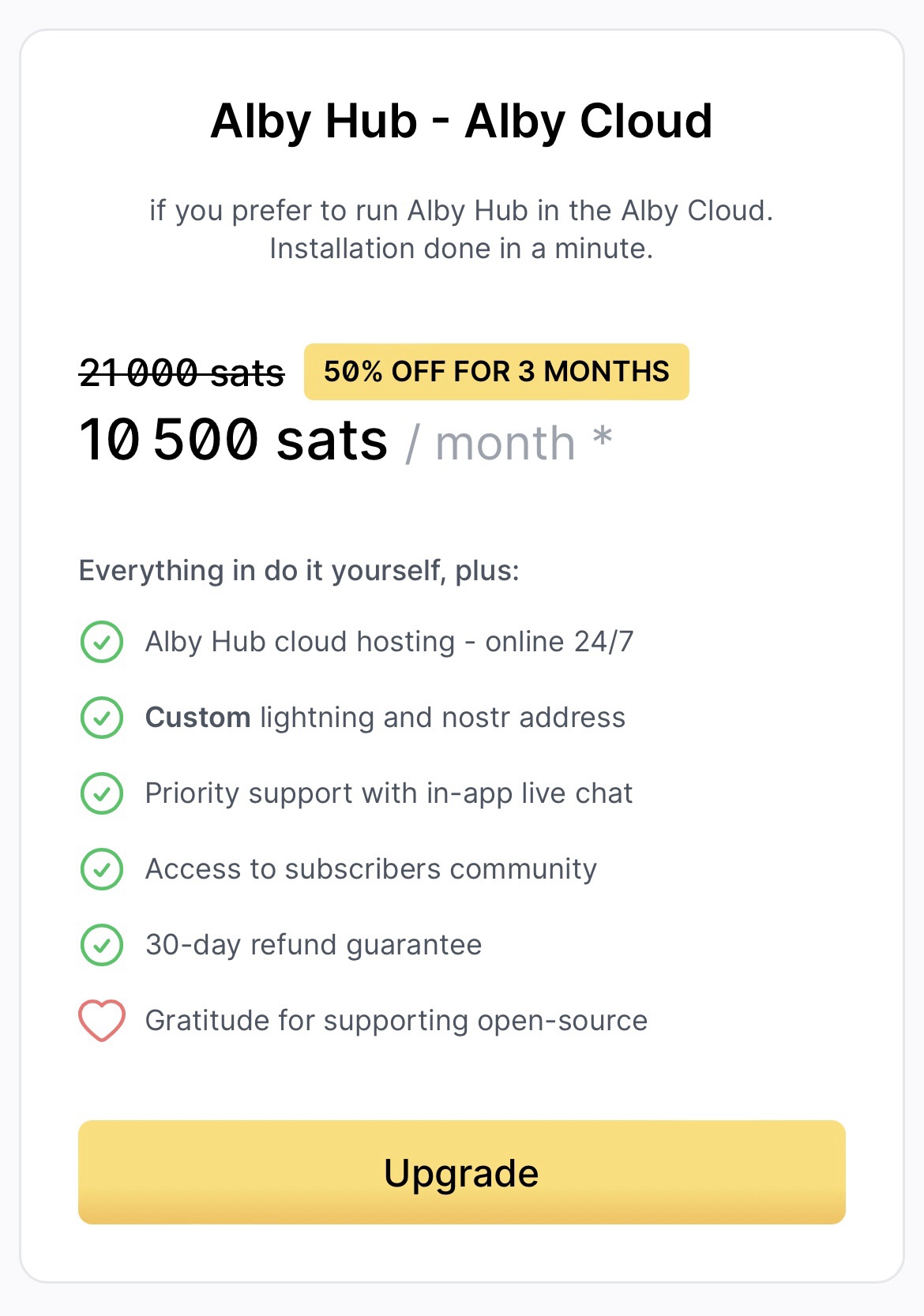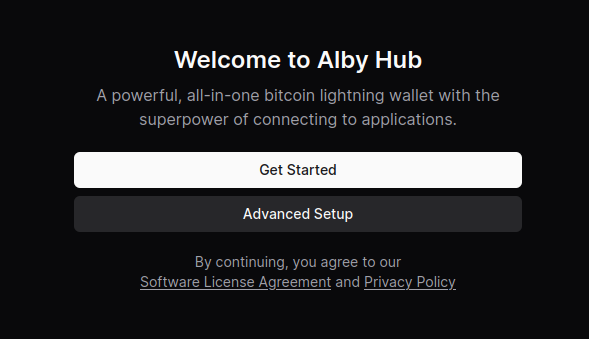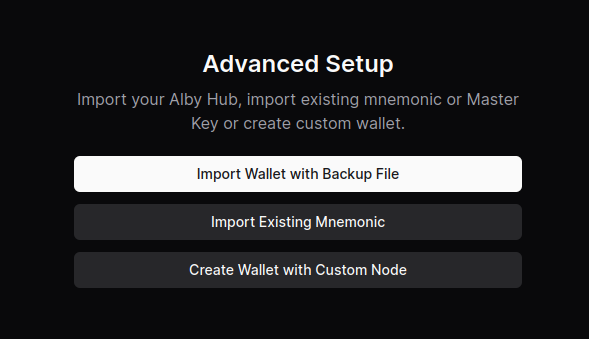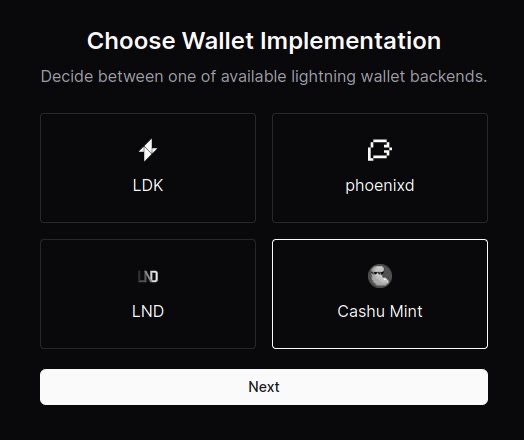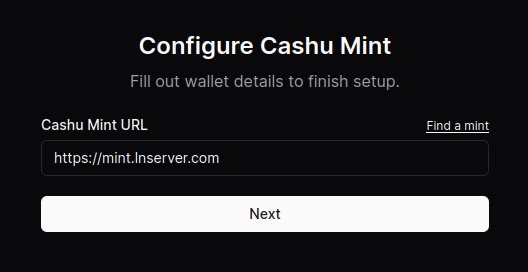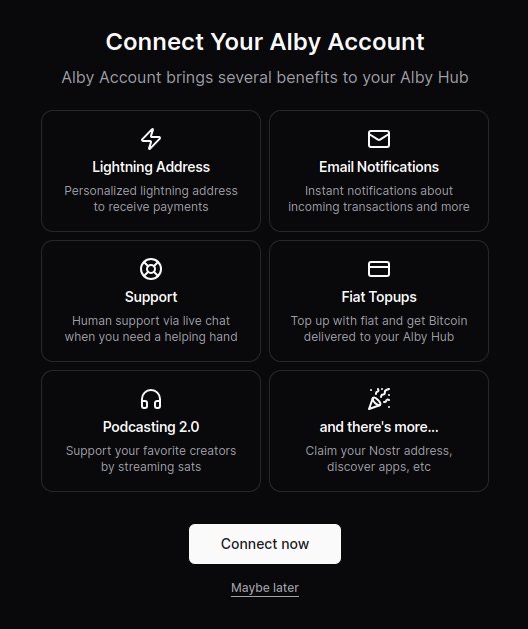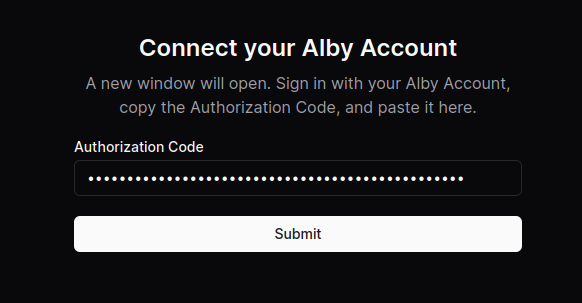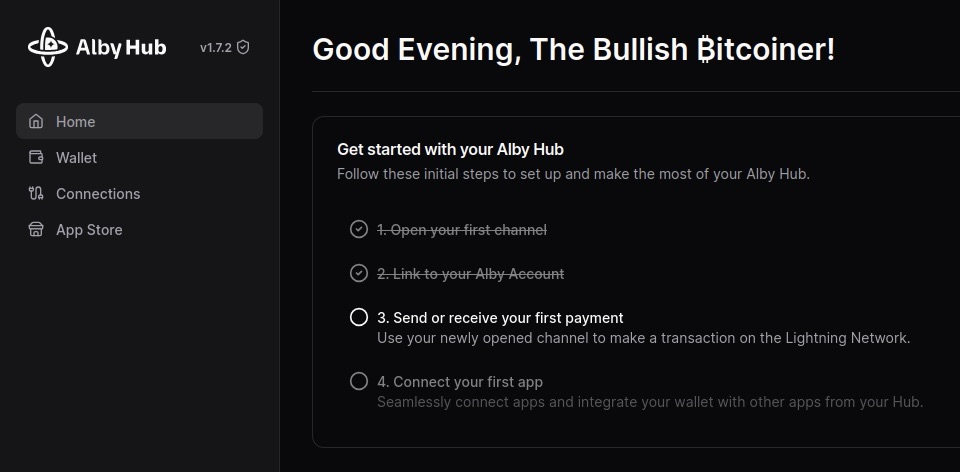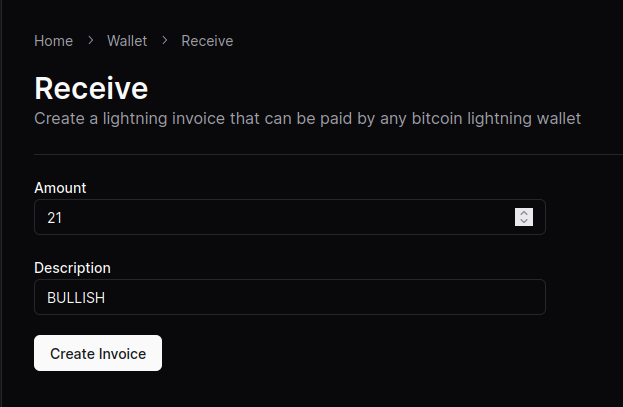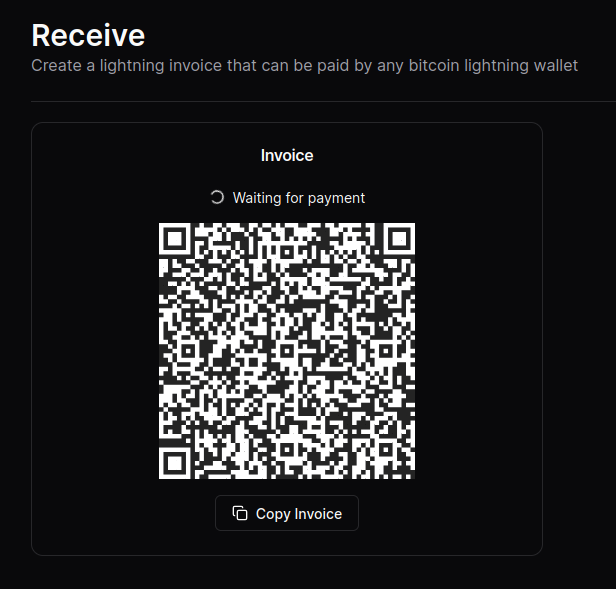Event JSON
{
"id": "b0bb2826ea54686ce7a899276c882ef754c0ae004e23a0b583db1ba7afca0910",
"pubkey": "a10260a2aa2f092d85e2c0b82e95eac5f8c60ea19c68e4898719b58ccaa23e3e",
"created_at": 1727973457,
"kind": 30023,
"tags": [
[
"d",
"707673"
],
[
"title",
"How to Set Up Alby Hub with a Cashu Backend"
],
[
"summary",
"Alby Hub is configurable with several different backends. Although setting up with Cashu is considered experimental, it’s a good option to have if you don’t want to run a Lightning node."
],
[
"published_at",
"1727931784"
],
[
"published_at",
"1727931784"
],
[
"alt",
"This is a long form article, you can read it in https://habla.news/a/naddr1qvzqqqr4gupzpggzvz325tcf9kz79s9c9627430ccc82r8rgujycwxd43n92y037qqrrwvphxcmnx5t9vvg"
],
[
"t",
"alby"
],
[
"t",
"albyhub"
],
[
"t",
"cashu"
],
[
"t",
"ecash"
],
[
"image",
"https://image.nostr.build/fe0bf6f73b44f833f519b188c07b88a03b31334bc7d8616a1c7037f77a5bb85f.png"
],
[
"published_at",
"1727931784"
]
],
"content": "Alby Hub is configurable with [several different backends](https://blog.getalby.com/the-6-different-lightning-backends-for-alby-hub/). Although setting up with Cashu is considered experimental, it’s a good option to have if you don’t want to run a Lightning node.\n\nThis post will give a quick overview of the steps to connect your Alby Hub with a Cashu mint.\n\nBefore you get started, you’re going to want to have Alby Hub installed already. There are many options for this as well — Linux, StartOS, and Umbrel to name a few. You can even have Alby host it for you in [their cloud](https://guides.getalby.com/user-guide/v/alby-account-and-browser-extension/alby-hub/alby-hub-flavors/alby-cloud).\n\n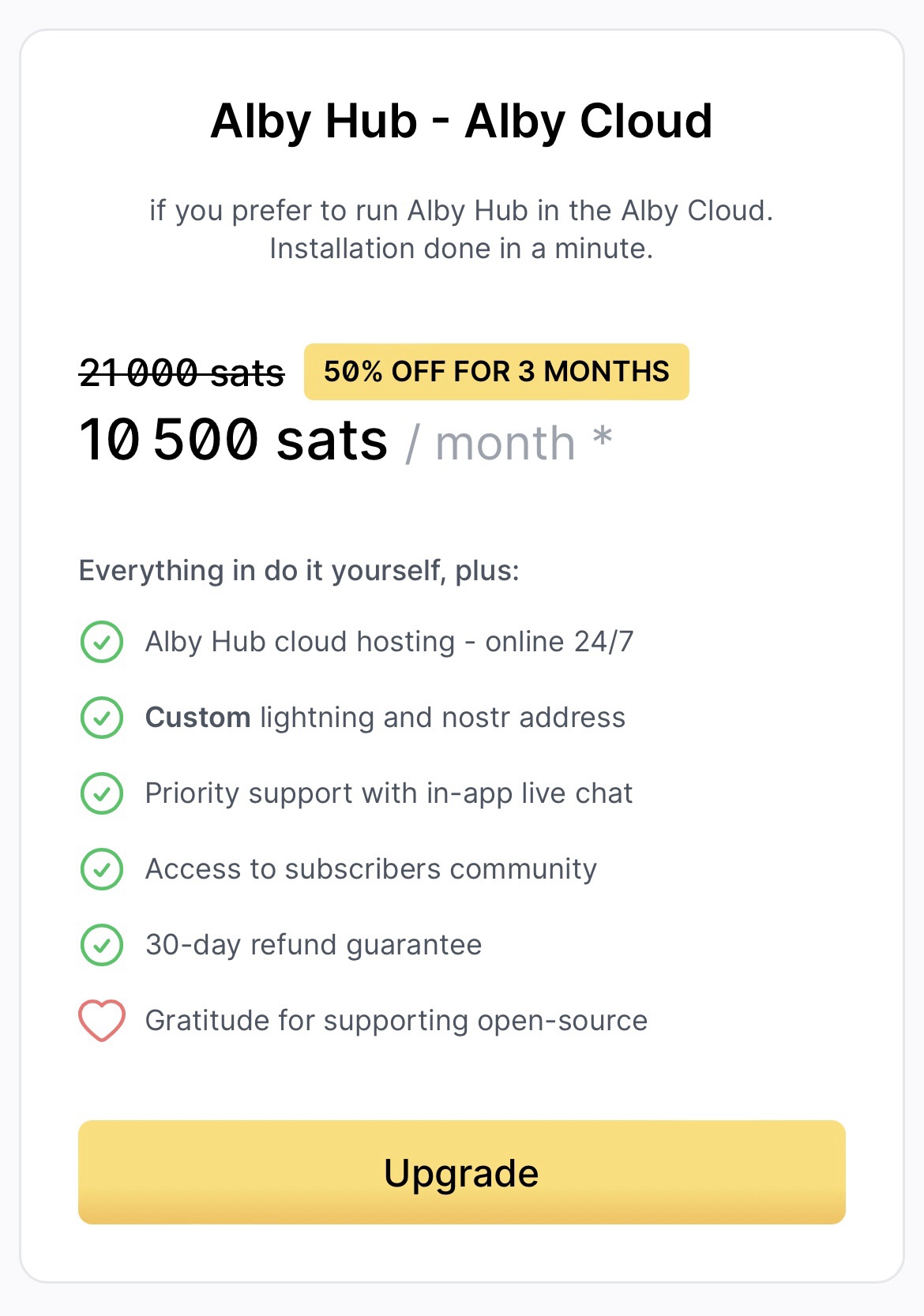\n\nI just happen to have a Linux machine free so I went that route — the [installation script](https://github.com/getAlby/hub/blob/master/scripts/linux-x86_64/README.md) made it super easy.\n\nAfter the install is complete, navigating to localhost:8080 brings up this page.\n\n1. Select “Advanced Setup”\n\n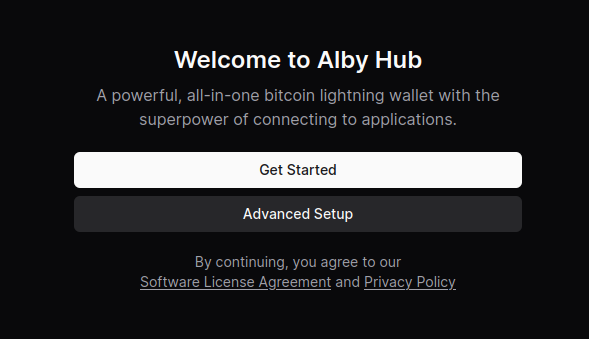\n\n2. Select “Create Wallet with Custom Node”\n\n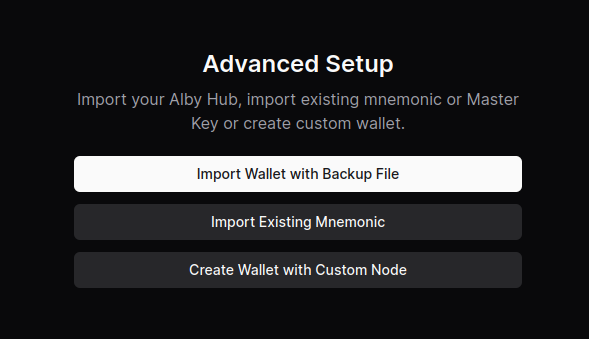\n\n3. Select “Cashu Mint”\n\n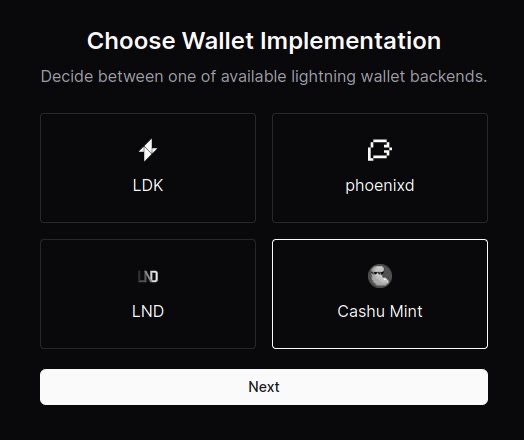\n\n4. Paste the URL of the mint you’d like to use. You can use the default one provided or click on “Find a mint” to search for others.\n\n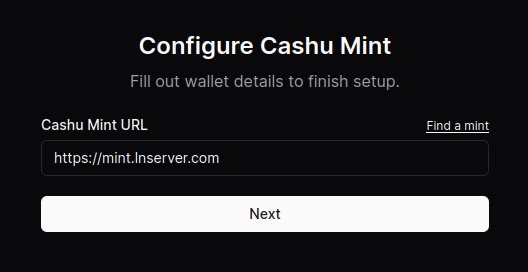\n\n5. (Optional) Connect your Alby account by requesting an authorization code. After clicking “Connect now,” a new window will open and the code displayed after signing in. \n\n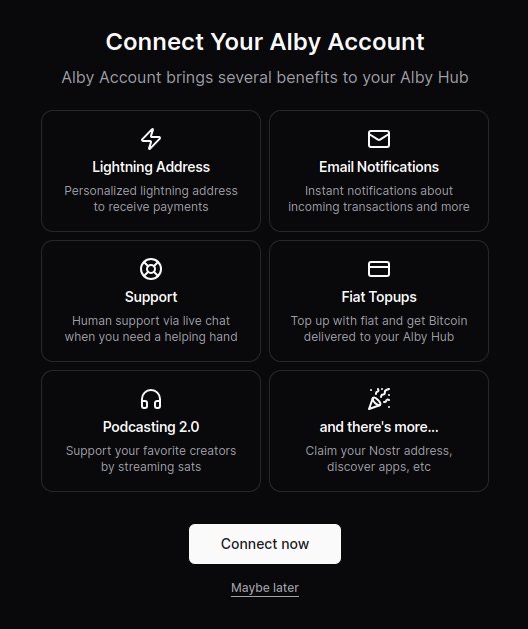\n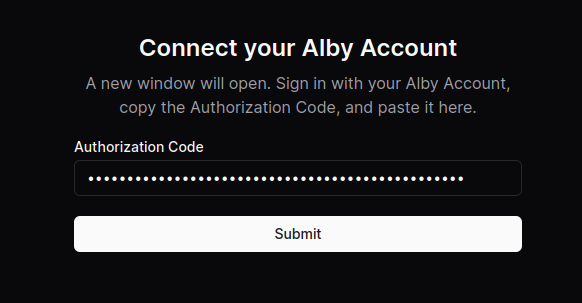\n\nBoom. You’re all done.\n\nNow you can use your Alby Lightning address to receive your first sats!\n\n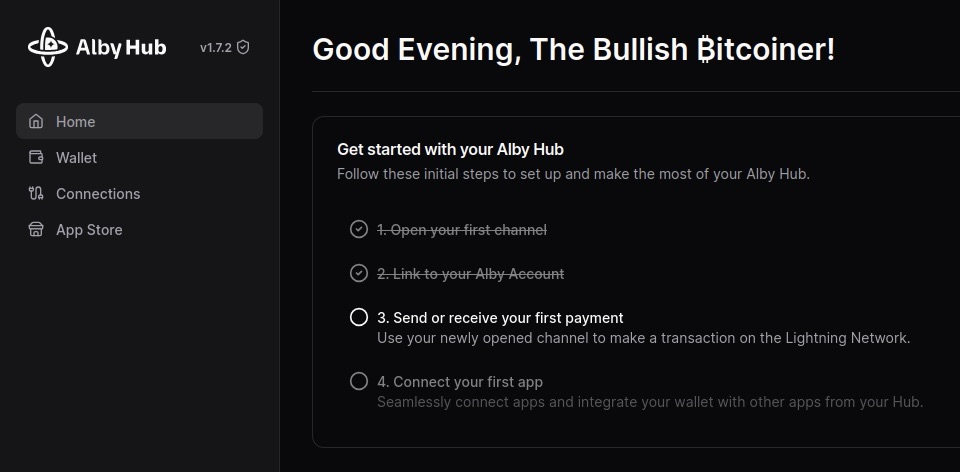\n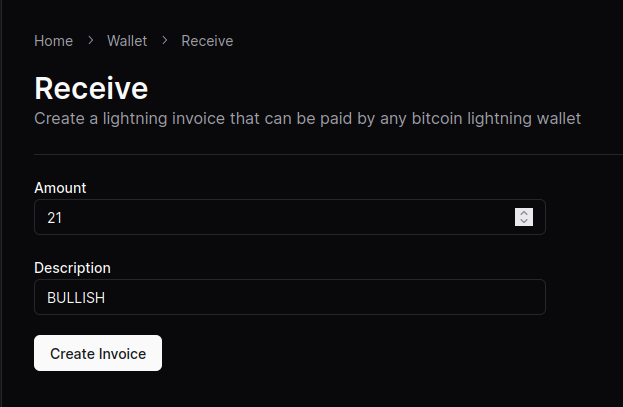\n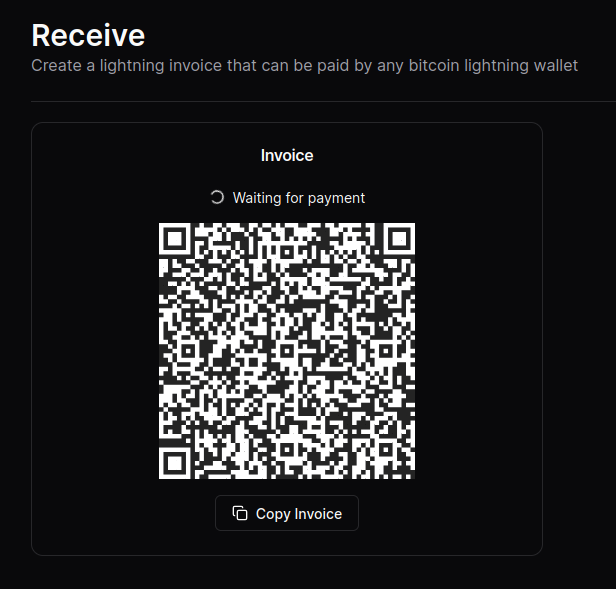\n\nNOTE: Although the sats do make it to the wallet, the “Waiting for payment” animation seems to wait indefinitely and there’s no record in transaction history. \n\nThis seems to be a Cashu-related issue that has something to do with the preimage. An issue has been opened on [GitHub](https://github.com/getAlby/hub/issues/651) if you’re curious.\n\nOther that that, sending and receiving works like a charm. \n\noriginally posted at https://stacker.news/items/707673",
"sig": "3fa7d51c9ac41225d9a8223a3dc140ce8afc328aa4876180e94da0683b39f05795ca4f394f1b6fac80bf02f08db1f833c2ae4020cc468c78f1b79e2c1ceda095"
}