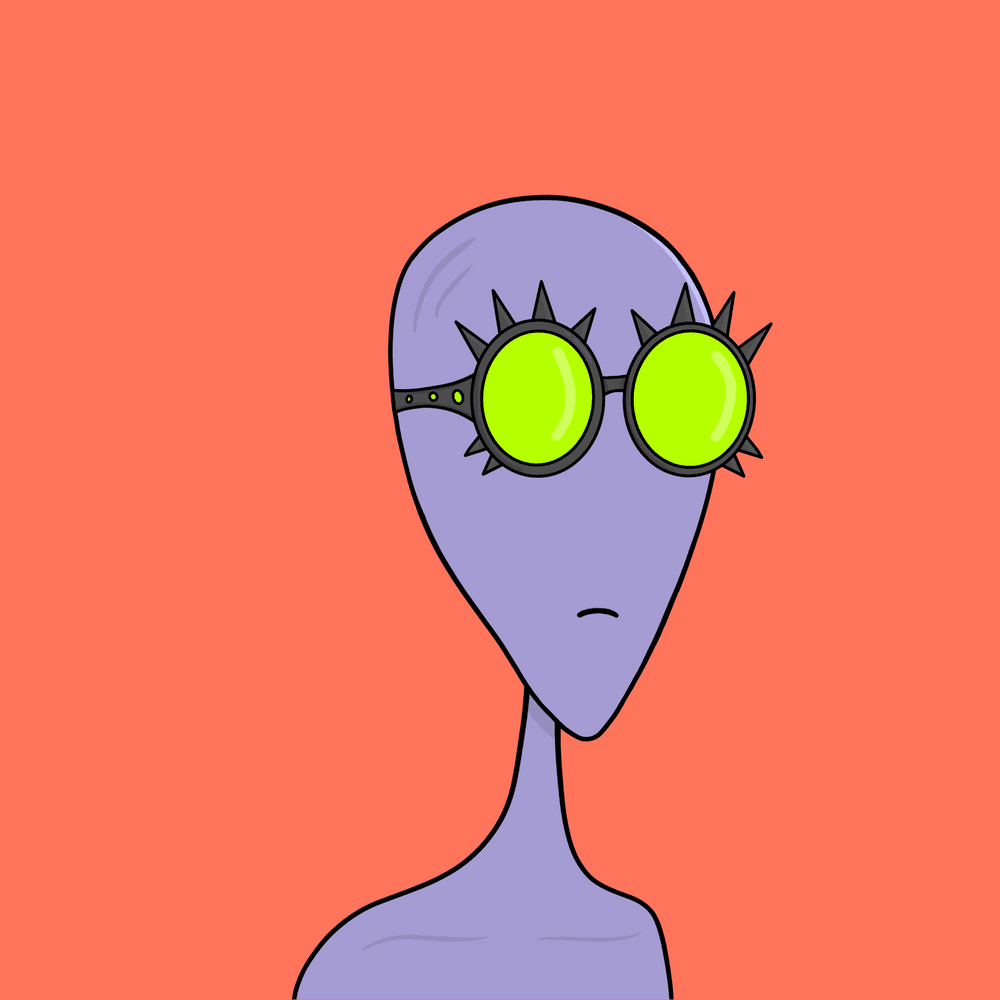c_s on Nostr: Right. So IPv6 is not yet widely supported, it’s been 25 years coming and STILL we ...
Right. So IPv6 is not yet widely supported, it’s been 25 years coming and STILL we use IPv4, so perhaps to keep things simple, remove/disable IPv6 support for now.
Order of operation;
1) Confirm connection to your ISP on the modem using your PPPoE credentials (username & password). LED lights confining the link.
2) Connect wired and wifi clients to the modem, confirm they both work with DHCP assignment from the modem. Manually set DNS on modem to 1.1.1.1 and 8.8.8.8. You have a link to the internet that is working.
Assuming the above works, next step is to remove the double NAT problem between your modem and router. Few ways to do this, but will try to keep it simple.
3) Check the default IP range used on the DHCP for the modem and your router. Usually this will be 192.168.1.1 and may be the same for both devices. If so this is a problem.
4) Change the DHCP range on one of the devices. Use 10.0.0.1 as the alternative IP address for your router, leave the modem on 192.168.1.1. This solves the double NAT issue.
5) Connect the routers WAN port into a LAN port of the modem. Remember your router is needing a link to the outside hence “WAN” but your modem sees your router as just another client hence “LAN”.
6) Plug a wired client into the router. Can you ping the IP of the router? Can you ping the IP of the modem? Can you ping 1.1.1.1? If so your on the Internet.
Happy to help further if you need it - our time zones look about 12hrs different. 😎✅
Order of operation;
1) Confirm connection to your ISP on the modem using your PPPoE credentials (username & password). LED lights confining the link.
2) Connect wired and wifi clients to the modem, confirm they both work with DHCP assignment from the modem. Manually set DNS on modem to 1.1.1.1 and 8.8.8.8. You have a link to the internet that is working.
Assuming the above works, next step is to remove the double NAT problem between your modem and router. Few ways to do this, but will try to keep it simple.
3) Check the default IP range used on the DHCP for the modem and your router. Usually this will be 192.168.1.1 and may be the same for both devices. If so this is a problem.
4) Change the DHCP range on one of the devices. Use 10.0.0.1 as the alternative IP address for your router, leave the modem on 192.168.1.1. This solves the double NAT issue.
5) Connect the routers WAN port into a LAN port of the modem. Remember your router is needing a link to the outside hence “WAN” but your modem sees your router as just another client hence “LAN”.
6) Plug a wired client into the router. Can you ping the IP of the router? Can you ping the IP of the modem? Can you ping 1.1.1.1? If so your on the Internet.
Happy to help further if you need it - our time zones look about 12hrs different. 😎✅