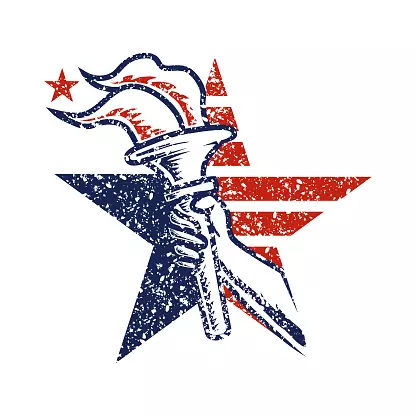Freedom Tech on Nostr: ...
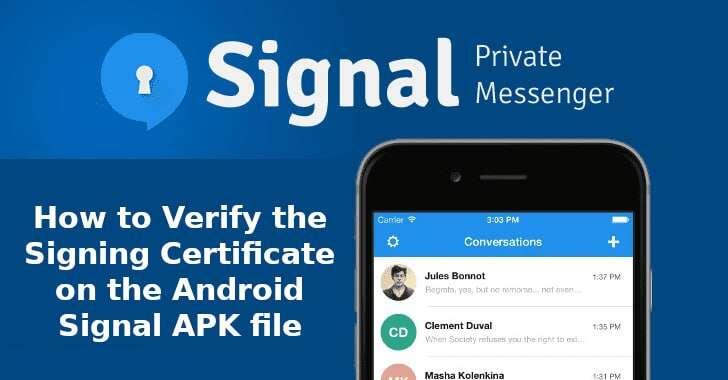
### Signal - Verify APK
1. Download the Signal APK from the link below to your Linux computer by clicking the "Download" button and saving it to a directory, such as the "Download" directory in your "home" directory:
[Signal APK for Android/DeGoogled Phones](https://signal.org/android/apk/)
2. Install apksigner onto Linux. On Ubuntu based distros (Mint, Ubuntu, etc.), type this into a terminal:
```
sudo apt install apksigner
```
3. Open a terminal and go to the directory where you downloaded the Signal APK into, & type this into a terminal:
(replace this apk filename with your apk filename)
```
apksigner verify --print-certs --min-sdk-version 25 Signal-Android-website-prod-universal-release-6.6.3.apk
```
4. You can then verify the SHA256 fingerprint on the website with the SHA256 fingerprint from the output
5. Transfer the APK to your phone & install. You can transfer using a USB cable, [KDE Connect](
), or by using [SFTP and Material Files](quoting nevent1q…qhuw![]()
### KDE Connect
>A cross platform open source app that lets you connect any two devices over a network.
KDE Connect is an app that makes it easy to connect your DeGoogled phone and/or Linux Phone to your Linux laptop using your phone's hot spot, or any network.
KDE Connect can do these things:
- Share files
- Share clipboard
- Control Slideshows w/phone
- Send/Receive texts on laptop
- (Using KDE Connect Taskbar Indicator)
- Control laptop media player
- Move laptop mouse pointer
1. Install KDE Connect on phone
Use [F-Droid](nevent1q…75qz) to install it on Android
2. Install on laptop
For Debian based distros:
```
sudo apt install kdeconnect
```
On your laptop firewall, make sure you open ports that KDE Connect uses.
To do this, open up terminal and enter these commands:
```
sudo ufw enable
sudo ufw allow 1714:1764/udp
sudo ufw allow 1714:1764/tcp
sudo ufw reload
```
3. Connect both devices
- Connect both to the same network
- Open app on both devices
- Find and pair devices
⚡️ [Follow](Freedom Tech (npub1fkl…j48l)) | 🗣 [Discuss](nevent1q…y6hy)
#KDEConnect #Fileshare #Linux #KDE #FOSS
).quoting nevent1q…3j3u
# Wirelessly Transfer Files Btwn DeGoogled Phone and Laptop
You can use the "Material Files" app to transfer files back and forth between your Android phone, and your Linux computer, using your phone hotspot
Step 1. Install and set up SFTP on your Linux computer as described in this 👉 [post](https://njump.me/nevent1qqswwl590gzkn0q64e25z7tx49d2a6g5yu5n3k4zgtqhmehlru7tshspzdmhxw309akx7cmpd35x7um58g6rsd3eqgsym07t03wahqjfl8r7hrppuqvlpralklk9mm25pzmpgkgtawx3d9grqsqqqqqpaumhvm):
Step 2: If you haven't already done so, go install the F-Droid app store by installing [the APK from F-Droid.org](https://njump.me/nevent1qqs0p2dtgr60nkwp6txz3l0qnjy8vjl29kmghj7qq9yfae0ekna33sqpzdmhxw309akx7cmpd35x7um58g6rsd3eqgsym07t03wahqjfl8r7hrppuqvlpralklk9mm25pzmpgkgtawx3d9grqsqqqqqpwg75qz).
Step 3. Install [Material Files from F-Droid](https://f-droid.org/en/packages/me.zhanghai.android.files).
Step 4. Open Material Files and add your laptop connection. (Both must be on the same network)
a. Tap the 3-bar menu
b. Tap "+ Add storage.."
c. Tap "SFTP server"
d. Hostname is the IP address of your laptop. Type "ifconfig" or "ip a" in a terminal to get this.
e. Path should be / if you want
to access removable media,
which will be in the /media
folder on Debian based distros
f. Password and Username are
the sftp username and
password you set up in
Step 1
g. Tap "Connect and Add" to add
connection to the 3-bar menu.
[⚡️ Follow Freedom Tech](http://primal.net/p/npub1fkluklzamwpyn7w8awxzrcqe7z8mldlvthk4gz9kz3vsh6udz62s9qj48l)
#SFTP_MaterialFiles #Linux #DeGoogledPhones #FileTransfer
#SFTP #FreedomTech #MaterialFiles
>Notes
"-min-sdk-version 25" means verify the signatures work on Android API versions 7.1 & higher. This will eliminate warnings for any unsupported version below 7.1
You can see 👉 [more API levels here](https://www.javatpoint.com/android-api-levels).
⚡️ [Follow](Freedom Tech (nprofile…ewhj)) | 🗣 [Discuss](
)quoting nevent1q…y6hy{"name":"FreedomTechChat","about":"Freedom Tech Chat","picture":""}
#Signal #DeGoogledPhones #FreeYourTech