thebullishbitcoiner on Nostr: I used to dislike that long form notes were published to the feed every time an ...
I used to dislike that long form notes were published to the feed every time an update was made, especially in cases where there’s a small correction (e.g. a typo).
But I’ve since changed my mind and think that it’s great for updating. Case in point, the article below was originally posted on SN (npub1jfu…m0gx) and then cross posted here.
I then updated the article to include a header image, summary, and a tip from Phoenix support that I didn’t have when I initially wrote the post.
But I’ve since changed my mind and think that it’s great for updating. Case in point, the article below was originally posted on SN (npub1jfu…m0gx) and then cross posted here.
I then updated the article to include a header image, summary, and a tip from Phoenix support that I didn’t have when I initially wrote the post.
quoting note1fnm…5zmfI’d like to start off by saying that phoenixd has been a great experience so far. The install (on a Linux machine) was as easy as depicted on their [website](https://phoenix.acinq.co/server/get-started).
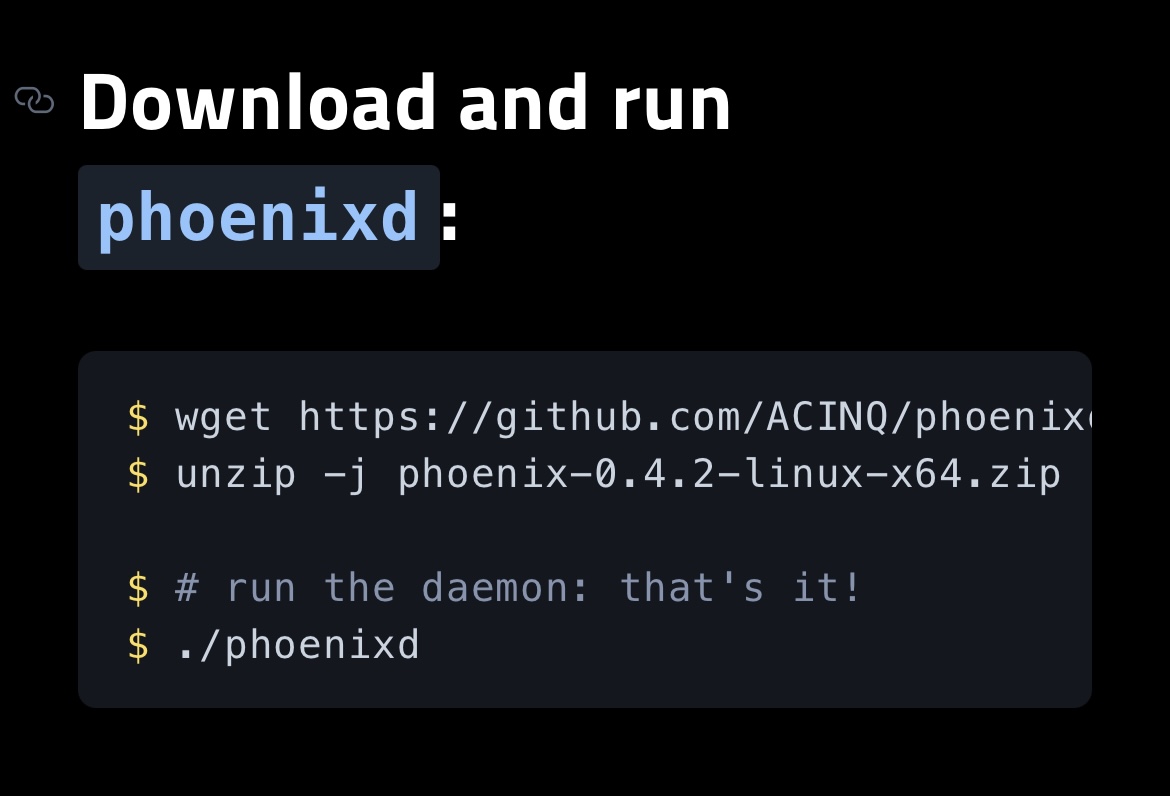
And the channel I opened via [auto liquidity](https://phoenix.acinq.co/server/auto-liquidity) was super simple. I didn’t have to pick an LSP and I won’t need to manage liquidity.
Unfortunately, the machine I installed the software on started to freeze seconds after every boot. After posting about it [here](https://stacker.news/items/825060/r/thebullishbitcoiner) and getting an answer from DarthCoin (npub1lxk…5xlc), I was surprised at how easy the migration seemed.
It really was just a matter of restoring the seed words on another phoenixd instance. Of course, making sure that the two instances don’t run at the same time.
As easy as it was, I wanted to create this post to give a quick overview for those who might be less tech savvy.
### Step 1
Grab seed words from the `seed.dat` file in hidden`.phoenix` folder on the old machine.
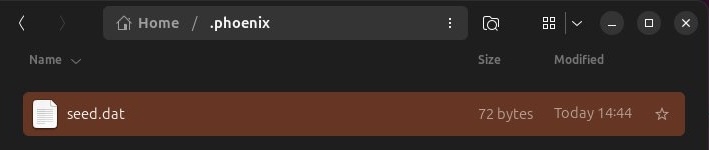
### Step 2
Install phoenixd on the new machine
```
$ wget https://github.com/ACINQ/phoenixd/releases/download/v0.4.2/phoenix-0.4.2-linux-x64.zip
$ unzip -j phoenix-0.4.2-linux-x64.zip
$ # run the daemon: that's it!
$ ./phoenixd
```
### Step 3
(This is the step that wasn’t super clear and why I wanted to spell it out in this post)
In order to install the software, `./phoenixd` has to be run. This is going to generate a new seed phrase.
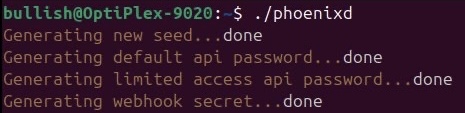
Now, all you need to do is replace the seed words in `seed.dat` with the ones from the original install.
In retrospect, I think you can replace the seed words right after unzipping the zip file and before running `./phoenixd`. That will probably achieve the same result.
### Step 4
Once the seed words have been restored. Just run `./phoenixd` again and it’ll start up like nothing happened.
Literally.
There was no indication whatsoever that something had changed, so I ran `./phoenix-cli getinfo` and, voila, there was my 2M-sat channel.
It was quite magical.
originally posted at https://stacker.news/items/829411
### Update (1/1/2025)
Phoenix Support got back to me and confirmed that the migration can be even simpler. You can actually just copy the ~/.phoenix directory onto the new machine and run `./phoenix`!
![]()
