Apple Acknowledges iCloud Notes Disappearing and Explains How to Fix
feeds.macrumors.com (nprofile…kw3p)
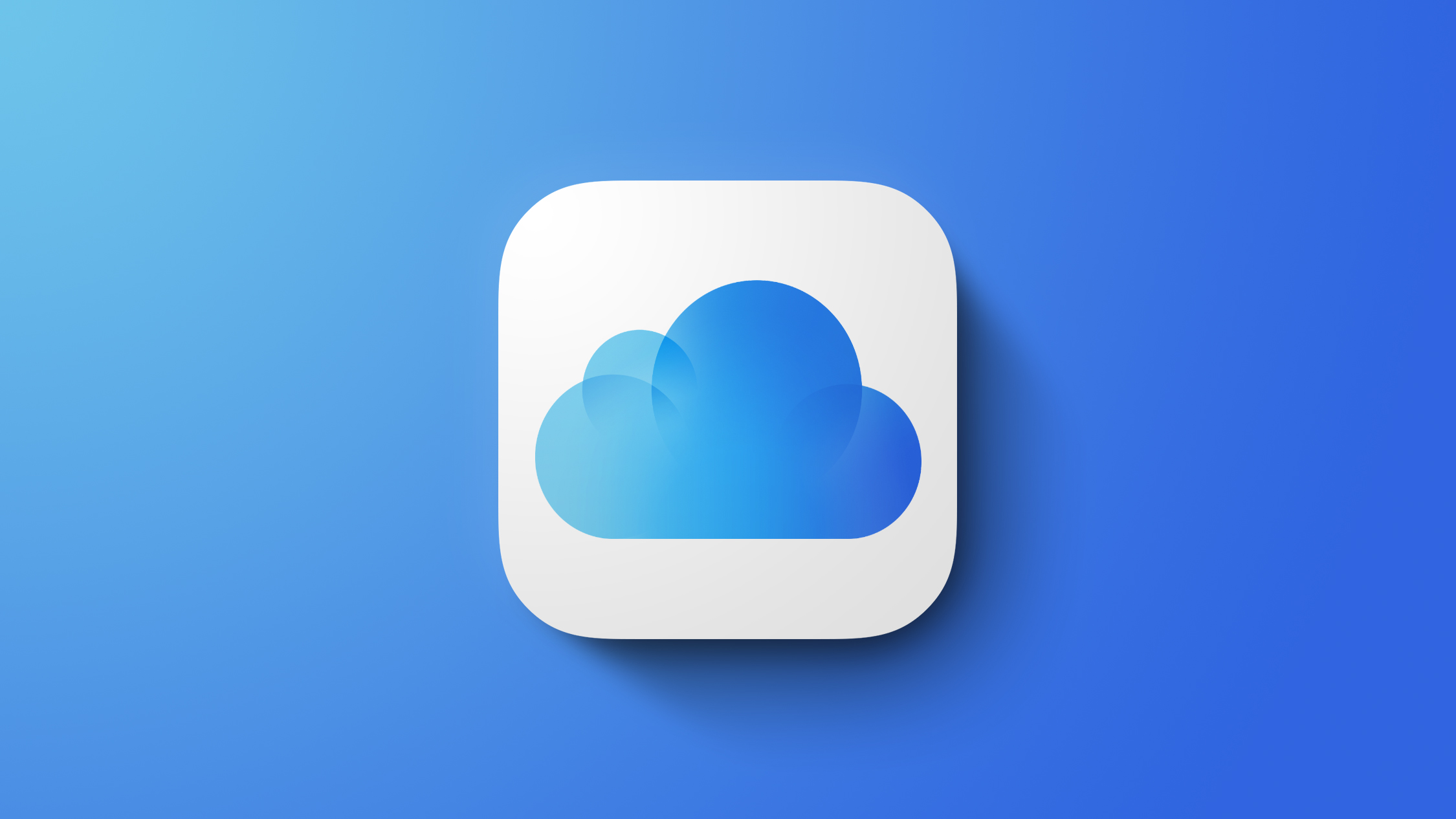
Earlier this month, we reported about some iPhone users temporarily losing all of their notes in the Notes app after accepting Apple's updated iCloud terms and conditions. Apple has now indirectly acknowledged this issue in a new support document that outlines steps to follow if your iCloud notes are not appearing on your iPhone, iPad, or Vision Pro. Fortunately, the notes can be re-synced from iCloud. Apple's steps are pretty much identical to the ones we shared earlier this month:If your iCloud notes aren't appearing on your iPhone, iPad, or Apple Vision Pro, follow these steps. 1. Open the Settings app and tap your name. 2. Tap iCloud, then tap Notes. 3. Make sure Sync this [device] is on, then check the Notes app. 4. If you still don't see your notes, restart your iPhone, iPad, or Apple Vision Pro. After restarting, check your settings again. After these steps, your iCloud notes should appear and start syncing again on devices signed in to the same Apple Account. When syncing completes, content previously synced to iCloud should appear.Apple updated its iCloud terms and conditions with some minor changes in September, and it has been notifying users about accepting them in recent weeks. The issue with notes disappearing has continued to affect iPhone users since our initial coverage of it earlier this month, according to social media posts. Notes disappearing has not been the only problem. In another new support document, Apple said iPhone, iPad, and Vision Pro users who receive a "Cannot Complete Action" error message when trying to accept the updated iCloud terms and conditions should update to the latest version of iOS, iPadOS, or visionOS and try again.Tags: Apple Notes, iCloudRelated Forum: Apple Music, Apple Pay/Card, iCloud, Fitness+This article, "Apple Acknowledges iCloud Notes Disappearing and Explains How to Fix" first appeared on MacRumors.comDiscuss this article in our forums
https://www.macrumors.com/2024/11/16/apple-icloud-notes-support-document/
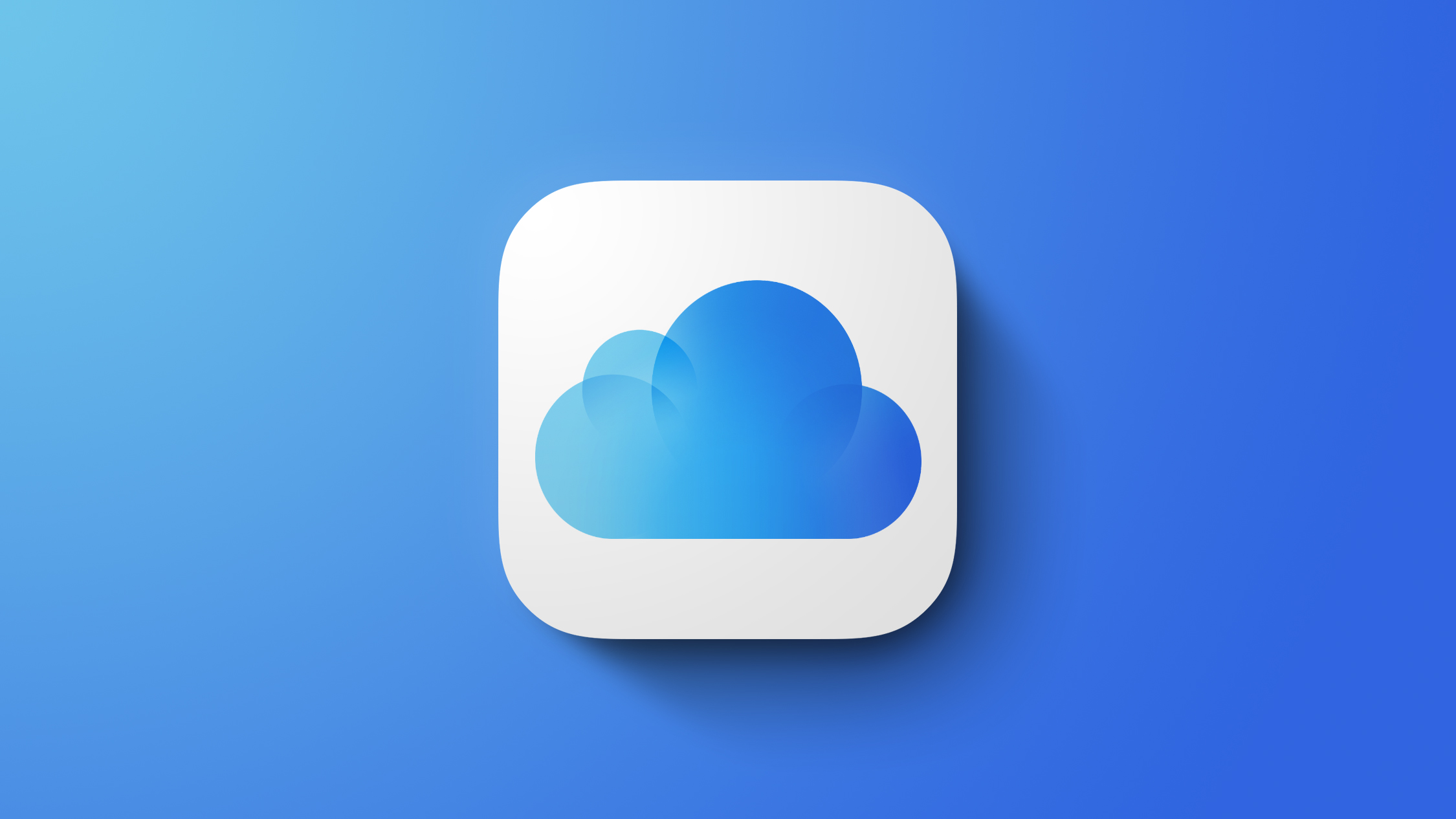
Earlier this month, we reported about some iPhone users temporarily losing all of their notes in the Notes app after accepting Apple's updated iCloud terms and conditions. Apple has now indirectly acknowledged this issue in a new support document that outlines steps to follow if your iCloud notes are not appearing on your iPhone, iPad, or Vision Pro. Fortunately, the notes can be re-synced from iCloud. Apple's steps are pretty much identical to the ones we shared earlier this month:If your iCloud notes aren't appearing on your iPhone, iPad, or Apple Vision Pro, follow these steps. 1. Open the Settings app and tap your name. 2. Tap iCloud, then tap Notes. 3. Make sure Sync this [device] is on, then check the Notes app. 4. If you still don't see your notes, restart your iPhone, iPad, or Apple Vision Pro. After restarting, check your settings again. After these steps, your iCloud notes should appear and start syncing again on devices signed in to the same Apple Account. When syncing completes, content previously synced to iCloud should appear.Apple updated its iCloud terms and conditions with some minor changes in September, and it has been notifying users about accepting them in recent weeks. The issue with notes disappearing has continued to affect iPhone users since our initial coverage of it earlier this month, according to social media posts. Notes disappearing has not been the only problem. In another new support document, Apple said iPhone, iPad, and Vision Pro users who receive a "Cannot Complete Action" error message when trying to accept the updated iCloud terms and conditions should update to the latest version of iOS, iPadOS, or visionOS and try again.Tags: Apple Notes, iCloudRelated Forum: Apple Music, Apple Pay/Card, iCloud, Fitness+This article, "Apple Acknowledges iCloud Notes Disappearing and Explains How to Fix" first appeared on MacRumors.comDiscuss this article in our forums
https://www.macrumors.com/2024/11/16/apple-icloud-notes-support-document/
